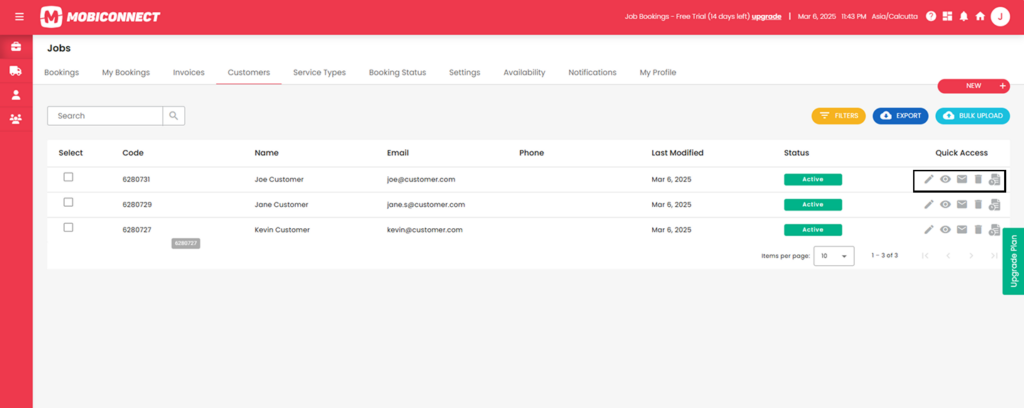How to Manage Customers?
Follow the steps below to view, edit, send email , History log or delete customers.
Step 1:
Login into Mobiconnect with Owner/Admin credentials and select your project.
Step 2:
Navigate to the Customers page by clicking on Customers from the menu.
Step 3:
Use the quick access icons next to each customer to edit, view, or delete the record.
- Edit: Click on the ‘pencil’ icon to modify the customer details. Make the required changes and then click “Save” to update the customer information.
- View: Click on the ‘eye’ icon to view the customer details.
- Delete: Click on the ‘trash can’ icon to delete a customer. A confirmation popup appears. Click “Yes” to confirm the deletion. The customer will be removed from the system.
- Send mail : Click the Send icon to share the mails with the recipient.
- History Log: Click the History icon to view the customer modifications and status updates.