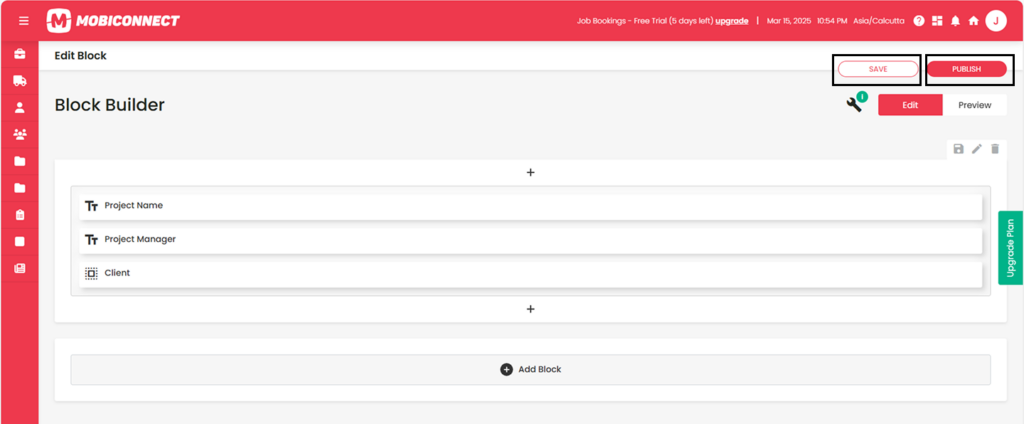How to Create a Form Block?
Follow the steps below to create a Form Block using the Block builder.
Step 1:
Login into Mobiconnect with Valid credentials and select your project.
https://www.mobiconnect.net/login
Step 2:
Navigate to the Blocks by clicking on the ‘Blocks’ from the menu.
Step 3:
Click on ‘New ‘ on the top right corner
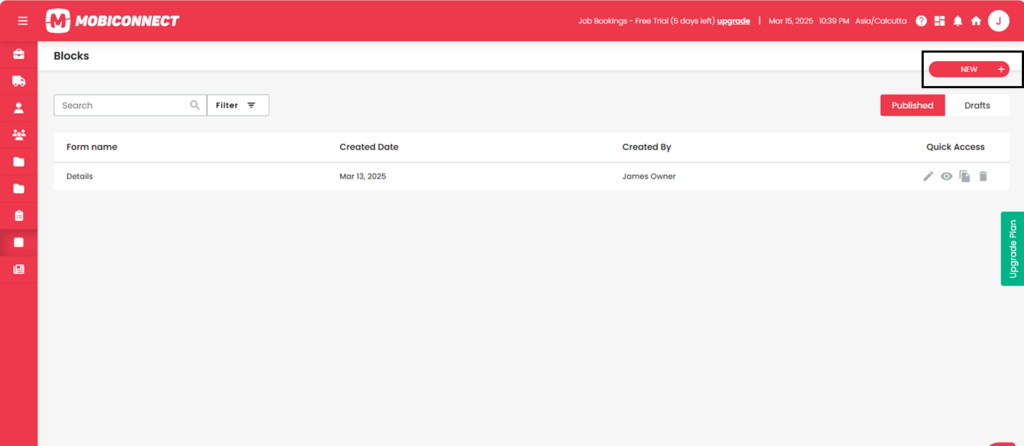
Step 4:
In the ‘Block Builder’ , Fill out the details
- Provide a name for the block.
- Add relevant tags for categorisation.
After entering, Click on ‘Save’ to save the details.
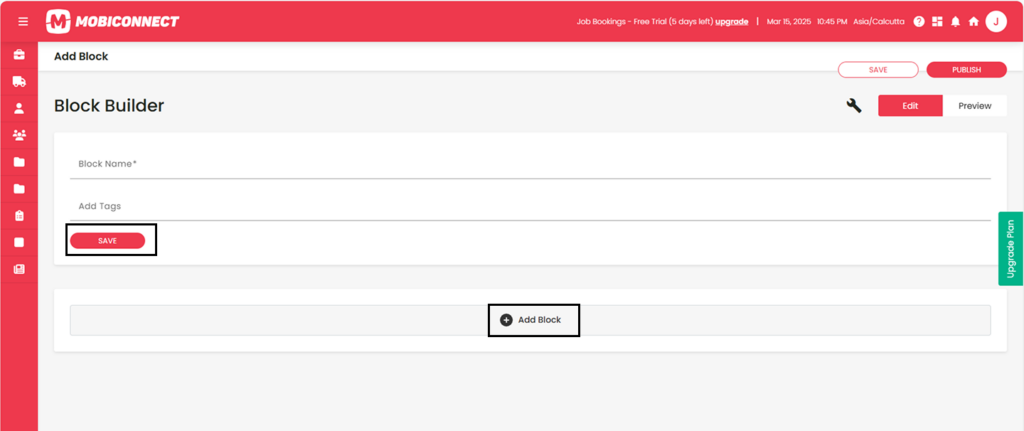
Step 5: Add Block
Click on ‘Add Block’ to insert a block .
- Choose a layout such as one-column, two column , three column or four-column.
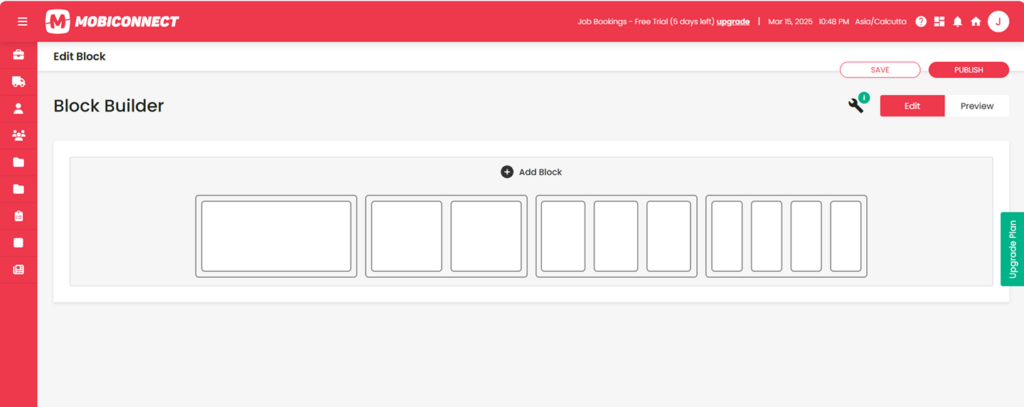
Step 6:
- Click + to Add Elements to include text, images, buttons, or other components.
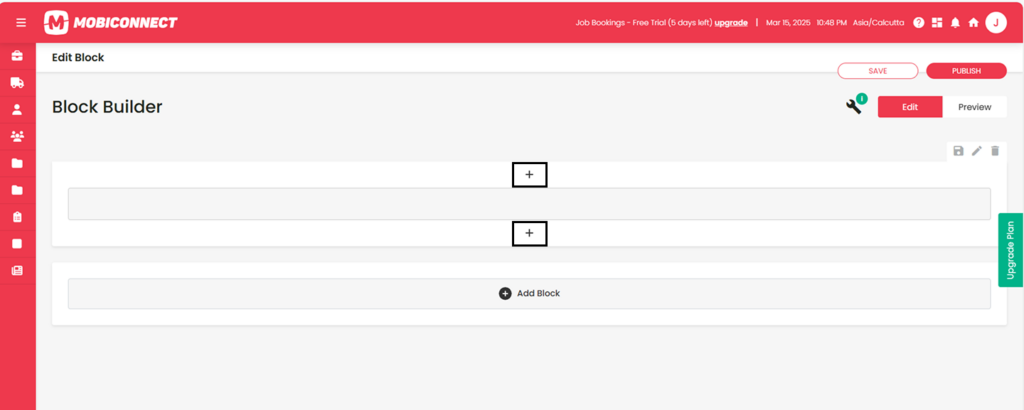
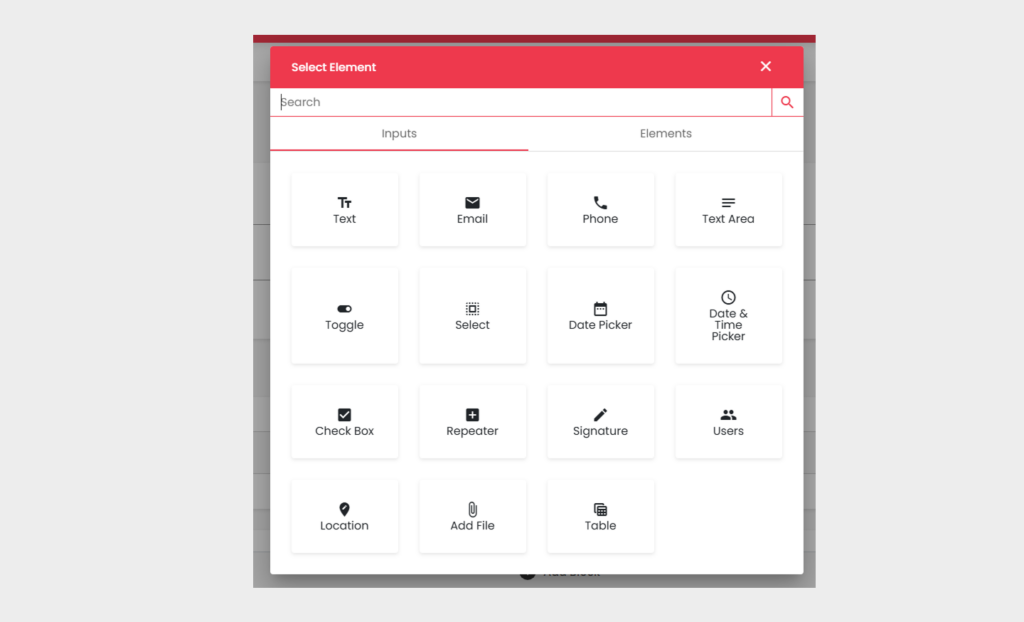
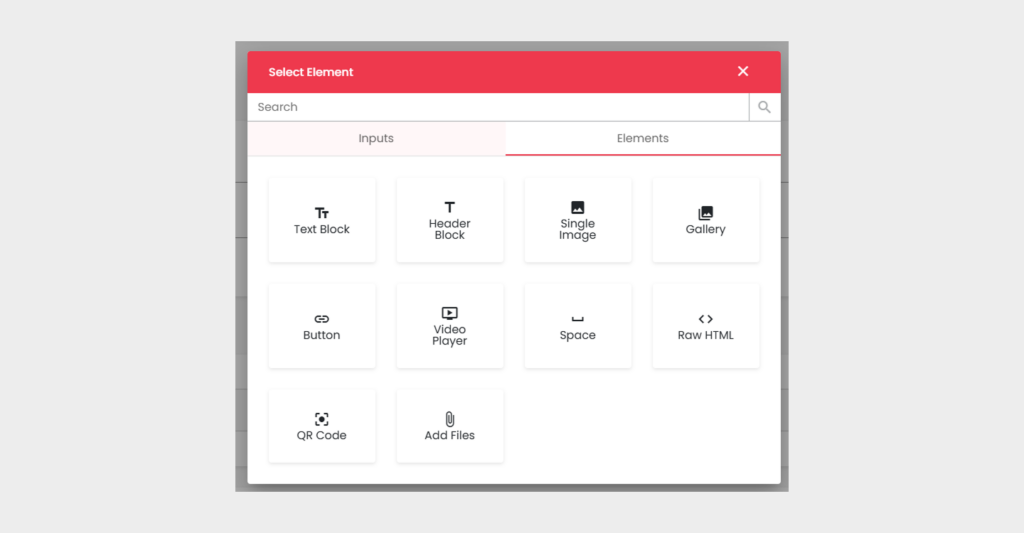
Step 7:
- Click on Pencil icon of each element to modify the details as needed.
- Click on delete icon to remove the element
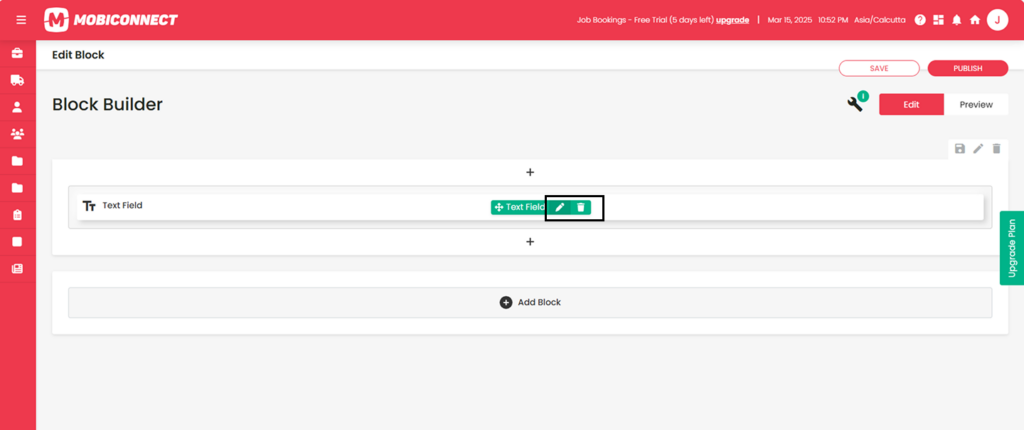
Step 8:
Click Save to store changes without publishing.
Click Publish to make the page live.