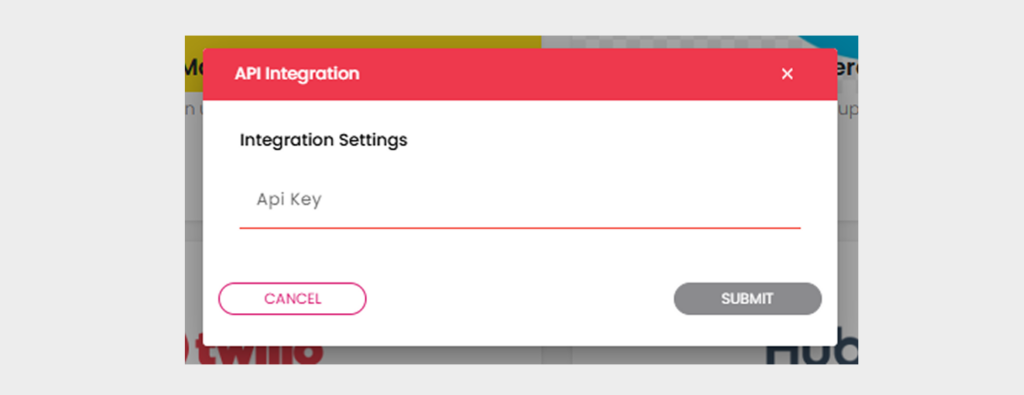How to Integrate Google Maps?
Note: Only the Project Owner can integrate Third party apps to Mobiconnect projects.
Follow the steps below to enable Google Maps integration in MobiConnect
Step 1:
Login into Mobiconnect with valid Owner credentials and select your project.
https://www.mobiconnect.net/login
Step 2:
Navigate to the Integrations page by clicking on “Profile,” selecting “Settings,” and then accessing the “General” tab
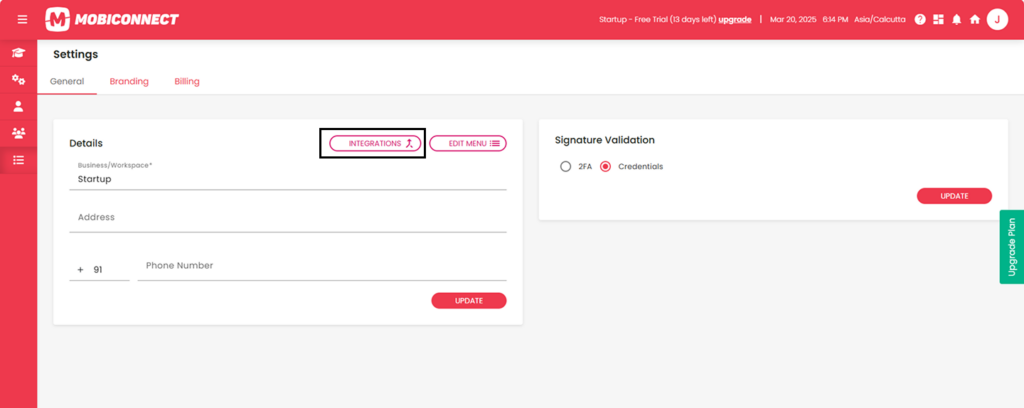
Step 3:
Navigate to the Google Maps and Click on ‘Enable’ .
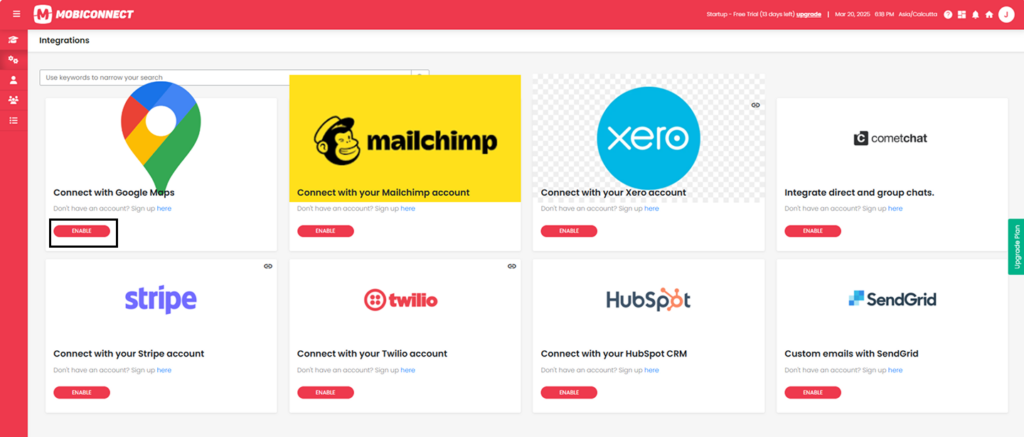
Where to Get the Authentication Token?
- Go to Google Cloud Console.
- Create or select an existing project.
- Navigate to APIs & Services > Credentials.
- Click Create Credentials > API Key.
- Copy the generated API key and paste it into MobiConnect.
Step 4:
In the API Integration Pop-up , Enter the required fields:
API Key
Click on ‘Submit’ to complete the Integration.
Click on ‘Cancel’ to exit without changes.