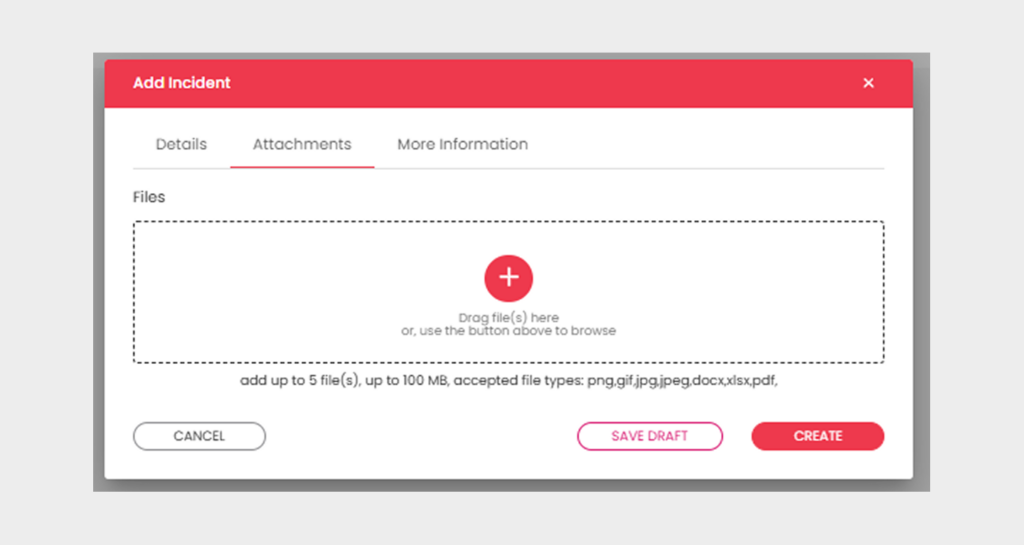How to Create Incidents?
Follow the steps below to Create Incidents.
Step 1:
Login into Mobiconnect with valid credentials and select your project.
https://www.mobiconnect.net/login
Step 2:
Navigate to the ‘All Incidents’ or ‘My Incidents’ page by clicking on Incidents from the menu.
Step 3:
Click on ‘New’ on the top right corner
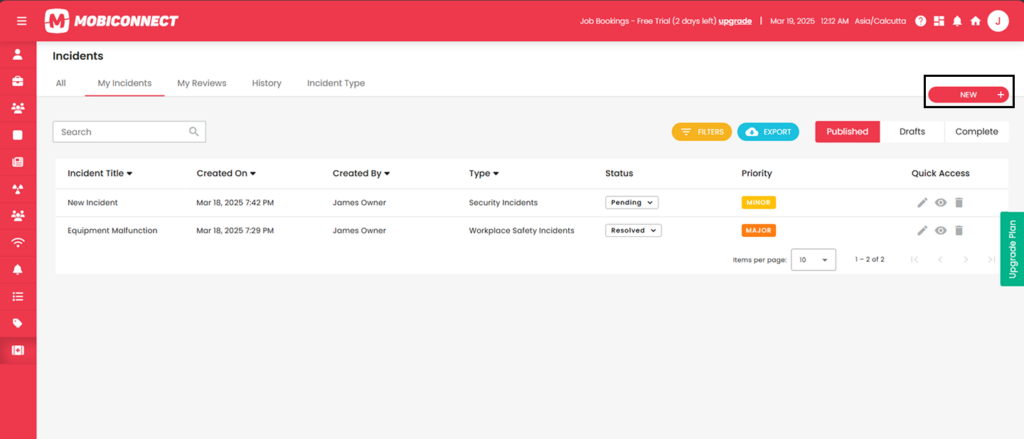
Step 4:
In the Pop-up, select Incident type
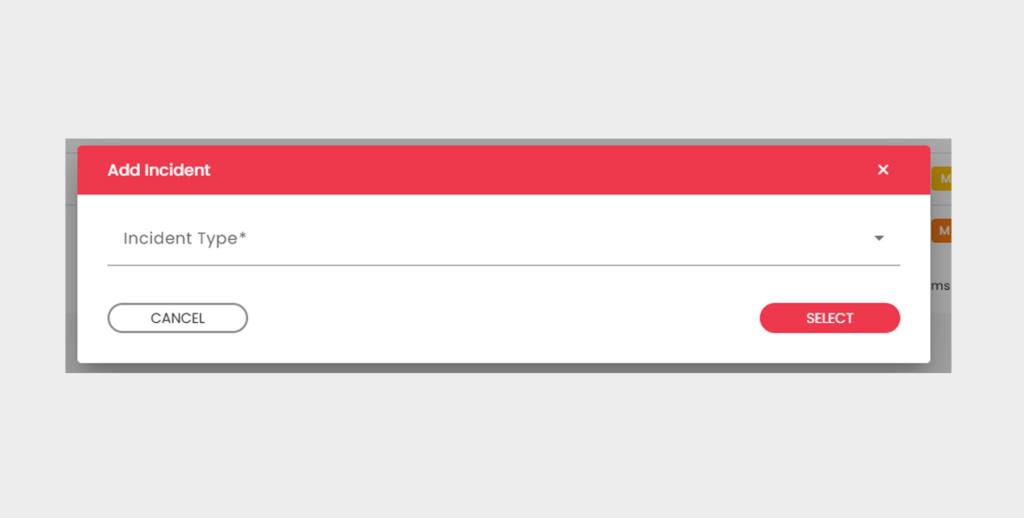
Step 5:
In Add Incident Form : Enter all Incident Details
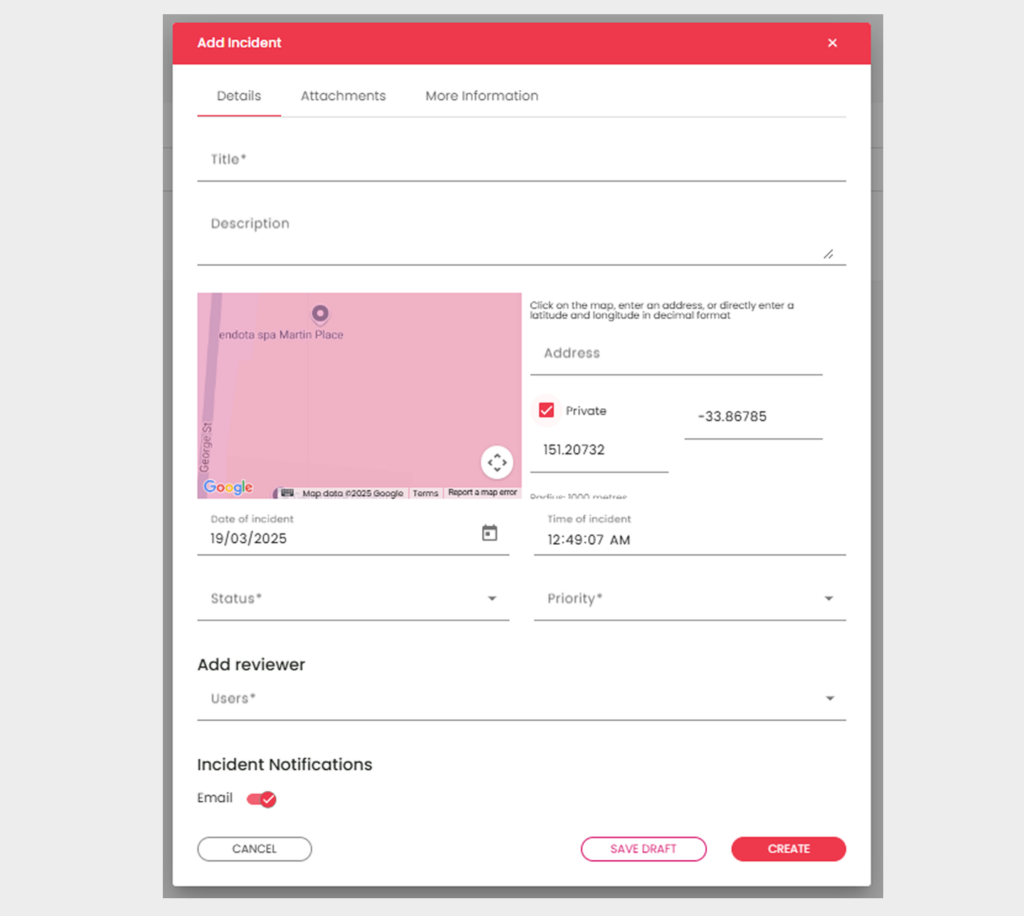
Info: Incident details
- Enter Title of the Incident
- Enter Brief Description of incident
- Select Location,
- Choose the Priority of Incident ,
- Choose the Status,
- Select Date, and Time.
Step 6:
Navigate to the Attachments Tab.
- Drag and drop files into the designated area or use the button to browse and upload documents related to the incidents.
Click ‘Create’ to save the incident.
Click ‘Save Draft’ to save your progress without submitting.
Click ‘Cancel’ to exit without making any changes.