User Docs
Organise and categorise your personal documents for easy access and quick retrieval.
Manage and organise your files and folders efficiently with search, sorting, and multi-view options. Create, edit, and share documents while tracking changes and maintaining a structured storage system.
Create Documents & Folders
Add new content to the document manager with a structured approach.
In the Create Menu, you can create your documents and folders with the following options:
Create Folders
Organise your content by creating folders with custom attributes. You can provide a unique folder name, add relevant tags for better searchability, and upload an image to distinguish your folder.
Add Files
Upload individual files directly from your system into a selected folder.
Add Forms
Attach predefined forms to your documents or folders. Use the search bar to find specific form templates and select multiple forms at once using checkboxes for quick addition.
Upload Folders
Upload an entire folder from your local system to the cloud while preserving the existing folder structure and hierarchy.
Manage Documents & Folders
Manage documents and folders with options to view details, update information, relocate, rename, copy, delete, and control access
Get Info:
Provides detailed metadata and history logs for a selected document or folder. It includes the directory path, size, item count, subfolder count, last modified date, and the user who made the last modification.
History Logs:
Tracks all modifications to a document or folder, including the change date and a description of the update.
Move To:
Allows you to relocate documents or folders within the Docs. It includes a search bar to quickly find destination folders , a list for selection, and a target folder path display .
Rename:
Updates the name of a selected document or folder.
Edit:
Updates the metadata of Document folder.
Duplicate:
Creates a copy of the selected document or folder.
Delete:
Removes a document or folder from the system.
Share Folder:
Share files or folders internally or publicly with controlled access.
- Internal Sharing: Assign access to users or teams with optional expiration.
- Public Sharing: Generate a shareable link with optional expiry settings.
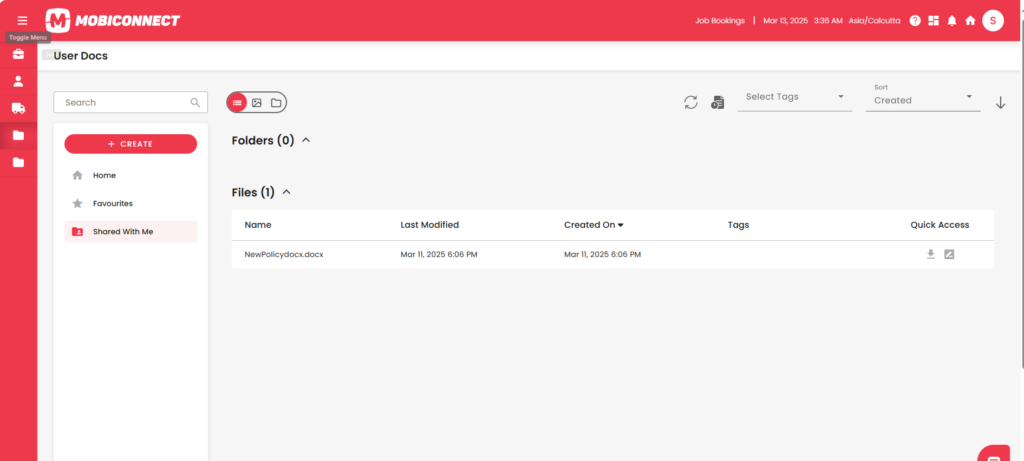
Other Key Features
Folders:
Organise your documents into folders, with the ability to nest them for a structured hierarchy.
Tags:
Categorise your documents within folders for quick access. You can select or deselect tags to filter visible files and folders.
Navigation Pane:
Quick access to Home, Favorites, Shared With You, and Library sections.
Search :
Allows users to quickly find documents or folders by name within the system .
Sorting:
Choose how you want to organise your files:
- Created: View newly added files first.
- Name: Sort alphabetically.
- Modified: e recently updated files.
Multi-view Options:
You can Switch between Gallery, folder, and list views to visualise documents . Select the view that best fits your preference or task:
Gallery View: Displays folders as large icons with minimal text for easy visual identification.
Folder View: Shows folders with individual icons for quick recognition and navigation.
List View: Presents folders and files in a detailed table format with sortable columns.
Favourites
The Favorites section lets you quickly access and organise your most important or frequently used files and folders. Mark items as favorites for easy retrieval and manage actions like Rename, Locate file , Move to, Download, Duplicate, Share, and Delete as needed.
Shared with Me
Allows you to access and manage shared files and folders with details like the document owner and metadata. Perform actions such as Download, Rename, based on your assigned permissions.