Form Blocks
Create and Manage Blocks and integrate with Forms Easily
Create and manage blocks with flexible layouts, and custom styling. Easily edit, view, duplicate, or delete pages for quick adjustments.
Create Blocks
Create and customise blocks using the block builder with key details such as the block name and add tags for categorisation.
Add Blocks
Blocks help organise content uniformly and maintain design consistency.
Add a New Block: Choose from flexible layout options: one, two, three, and four columns
Once added, customise elements and inputs, edit details, and adjust styles as needed.
Select Elements
Create blocks by adding various elements to the block such as buttons, and images and more . Key features include:
- Search: Quickly find elements and inputs.
- Input Options : Add text, email, date picker, Signature, Location and more
- Element Options: Add text blocks, headers, buttons, galleries, HTML editors, and QR codes.
Before publishing, use the preview option to review the page. You can edit details as needed and either publish or save as a draft for future updates.
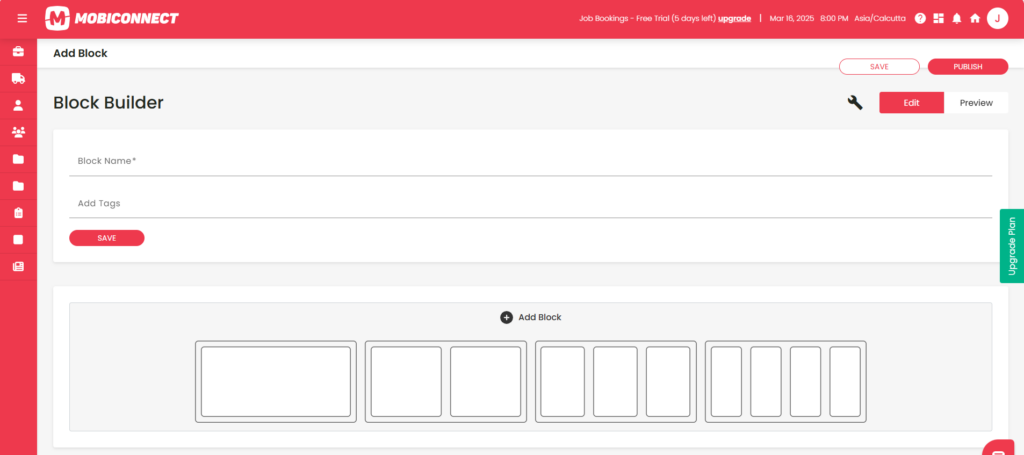
Manage Pages
Manage blocks with options to edit, view, delete, duplicate.
- Edit: Update the block’s content, fields, or settings to make changes as needed.
- View: Open and review the block’s details, and its structure.
- Delete: Permanently remove the block from the system after confirmation.
- Duplicate: Create an copy of the block, including all fields and settings, for reuse.
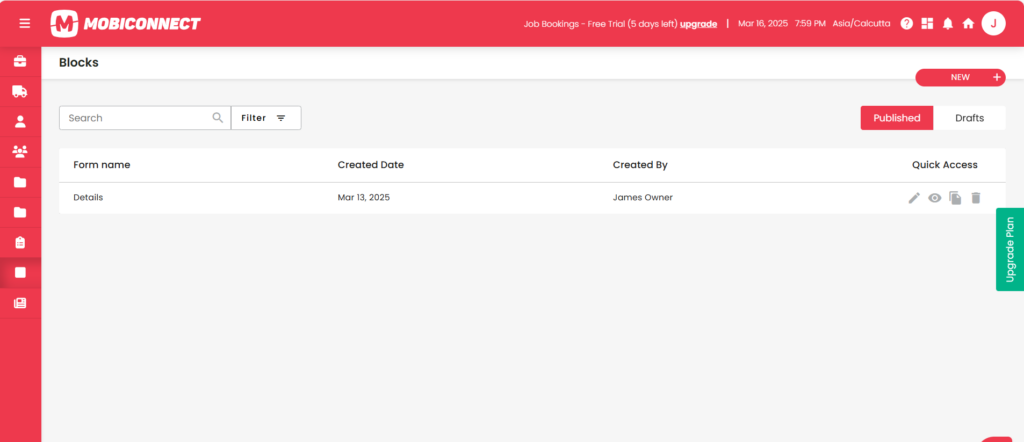
Other Key Features
Search and Filter :
Quickly find blocks using name , along with filtering options such as Tags, Date range( From, To)
Pagination Controls:
Supports navigating through large sets of blocks .
Advanced Filter :
You can Filter blocks by status with options to view published block that are active or drafts that are saved but not finalised.