How to Add a New Invoice?
Follow the steps below to create and add a new invoice.
Step 1:
Login into Mobiconnect with valid credentials and select your project.
https://www.mobiconnect.net/login
Step 2:
Navigate to the Invoices page by clicking on ‘jobs’ from the menu.
Step 3:
Click on ‘New’ on the top right corner
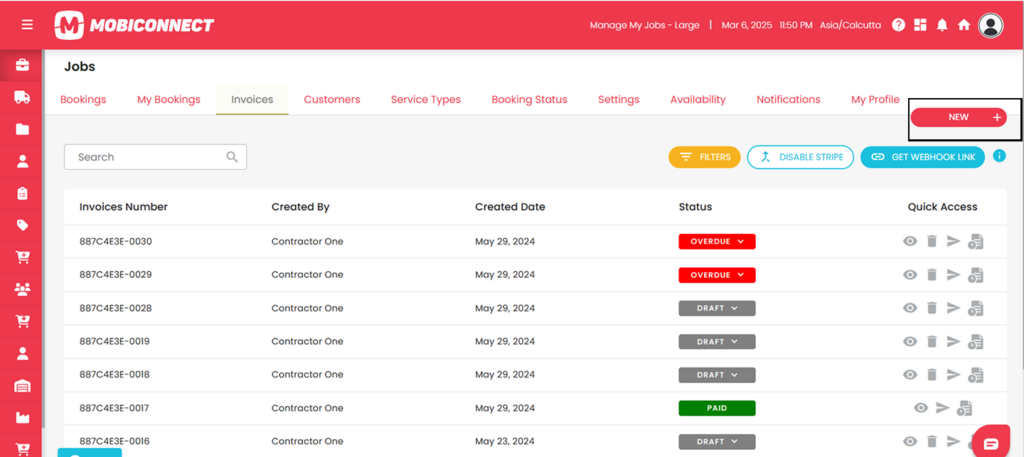
Step 4:
In the ‘Generate Invoice’ :
Select or Search the job to generate invoice , Click on Next
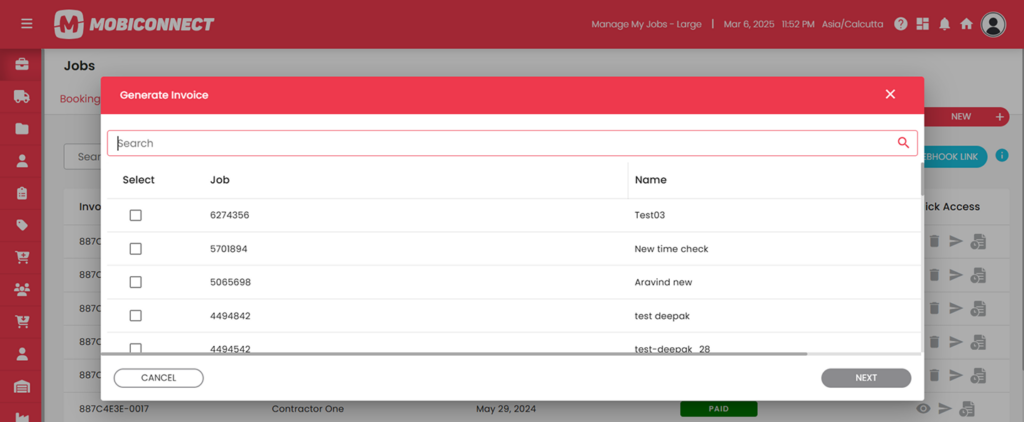
Step 5:
In Generate Invoice Notification: Enter all Job and additional Details
Click on ‘Generate’ to send out the notification.
Click on ‘Cancel’ to close the dialog without sending anything.
Once an invoice is added, its initial status will be set based on your selection.
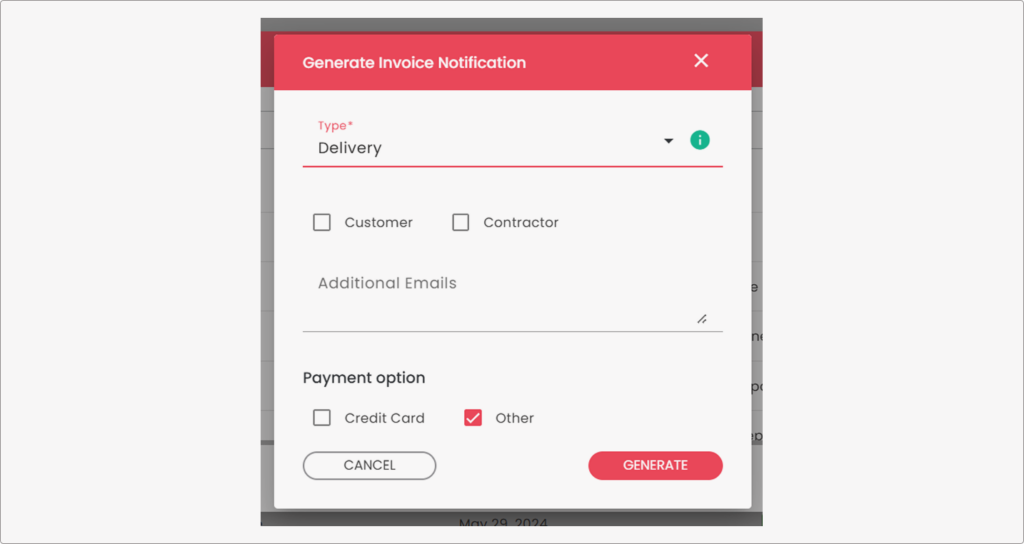
Info: Job and payment details
- Choose Job Type from the Dropdown
- Check the boxes to select who will receive the notification: either ‘Customer’ or ‘Contractor’.
- If you need to send the notification to additional email addresses, enter them in the ‘Additional Emails’ field.
- Select the payment options that apply. Options include ‘Credit Card’ or ‘Other’. Check the appropriate box.