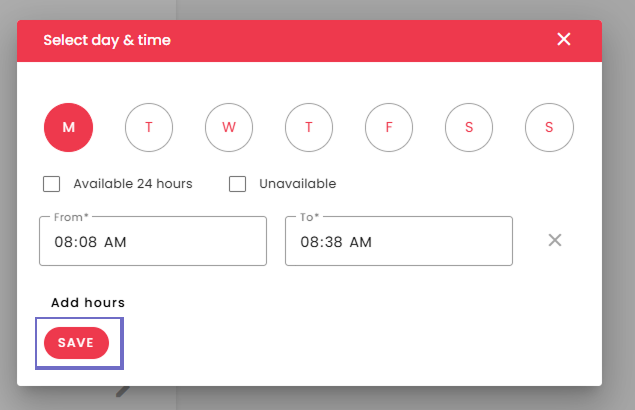How to Configure Working Hours?
Follow the steps below to set and adjust working hours.
Step 1:
Login into Mobiconnect with Owner/Admin credential and select your project.
https://www.mobiconnect.net/login
Step 2:
Navigate to the ‘settings’ page by clicking on the “jobs” from the menu.
Step 3:
Navigate to the ‘Working Hours’ sub-tab.
Click on the Pencil Icon beside the day you want to edit.
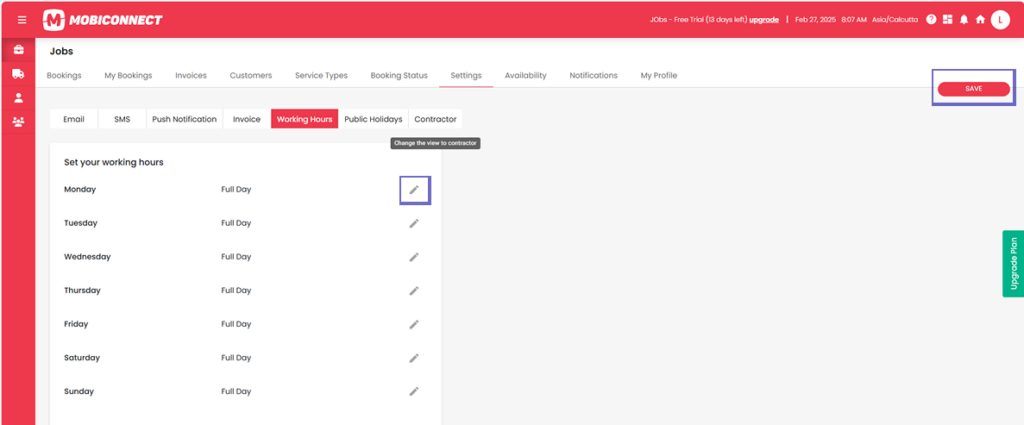
Step 4:
Set your preferences:
- Check ‘Available 24 hours’ to mark the entire day as available.
- Check ‘Unavailable’ to mark the entire day as Unavailable.
- Uncheck ‘Available 24 hours’ to set specific working hours.
Click ‘Add Hours’, then enter the Start Time and End Time.
To add multiple time slots, click ‘Add Hours’ again and enter another Start Time and End Time.
Save: Click ‘Save’ in the popup to confirm the changes.
Click ‘Save’ in the Settings page to apply all changes.