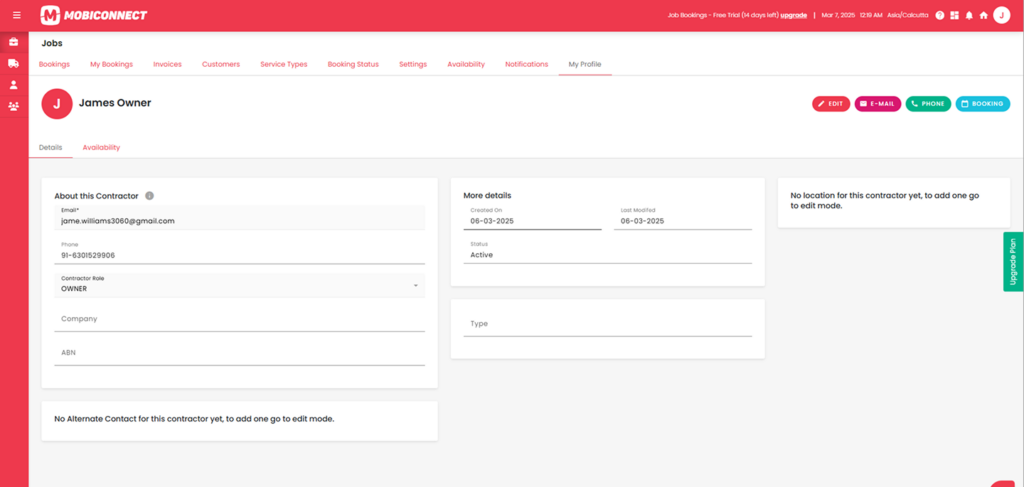How to view and update Contractors Profile?
Step 1:
Login into Mobiconnect with Owner/Admin credential and select your project.
https://www.mobiconnect.net/login
Step 2:
Navigate to the invoices page by clicking on the jobs from the menu
Step 3:
Access the Contractor’s Profile:
Navigate to the contractor’s detailed profile to view information such as email, role, company, and Availability status.
Modify Contractor Details:
Click on the ‘Edit’ button to update information such as phone numbers, company details, or the contractor’s role.
After making changes, click ‘Save’ to update the details.
Send an Email:
Click on the ‘E-Mail’ button to open your default email client with the contractor’s email address pre-filled, allowing you to send a message directly.
Initiate a Phone Call:
Click on the ‘Phone’ button to initiate a call.
Book This Contractor:
Click on the ‘Booking’ button to start the booking process for this contractor, which will redirect you to the booking interface.
Add Location:
Click on edit to add or update the location information.
Add Alternate Contact:
Click on Edit to add or update Alternate Contact details